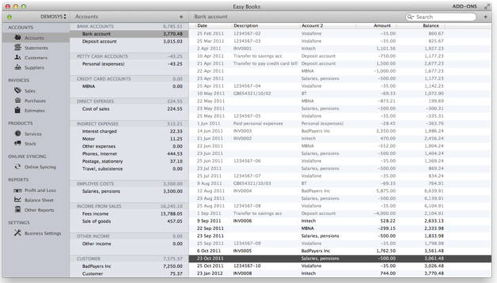Mac OS accounting software:
Review of Easy Books
| General |
|
| Free of glaring bugs | ✔ |
| Actively maintained/updated | ✔ |
| Well-supported | ✔ |
| Auto-Save (on every change) | ✔ |
| Can have generic "Expenses" (don't have to specify "Direct" or "Indirect") |
- |
| Copy/paste transaction rows
to a spreadsheet (or to any other app, for that matter) |
- |
| Export selected transactions as CSV | ✔ |
| Files |
|
| Store separate years in separate files | - |
| Data files are documents (can be easily backed up by dragging) |
- |
| Small file sizes | ✔ |
| Entering
& Editing transactions |
|
| Import
transactions from bank, credit card, etc. |
- |
| Single keystroke to start a new transaction | ✔ |
| Undo available after deleting a transaction | - |
| Warns when about to delete a split transaction | ✔ |
| Fast performance | - |
| Create new accounts on the fly | ✔ |
| Edit transactions anywhere in the list | |
| Re-categorize multiple transactions at once | ✔ |
| Auto-complete for
transaction description, based on earlier entries |
- |
| Viewing transactions |
|
| Two-column layout for accounts/transactions | ✔ |
| Easily change the order of same-day transactions | - |
| Separate Debit and Credit columns (optional) | ✔ |
| Highlight transaction rows with colors | - |
| View transactions within a date range | - |
| Sort by amount, description, or account | ✔ |
| Separate windows for
separate businesses (a pro or con depending on your preference) |
|
| Shows a count of selected
transactions (have to click to see it, but also get sum & avg.) |
✔ |
| Shows all account balances in the sidebar | ✔ |
| Shows recently-edited transactions | ✔ |
Last Update: March 2015
- Now imports transactions. Easy Books' most glaring deficiency has been remedied, and it now imports transactions.
- Data corruption, and non-standard file system. One day my data file became corrupted which begat a whole host of problems (some transactions not visible, P&L report always shows zero, unable to Consolidate accounting periods). Part of the problem is the bizarre design decision to not let users store different years' data in different files, which I wanted to do when I started using Easy Books back in 2014, specifically to avoid exactly this kind of problem in the future. (I told the developer about that at the time, but he didn't agree that was a good idea.) Since Easy Books wouldn't allow me separate years into different files, that means that all six years of my data are now hopelessly mangled. Since I will likely have to waste time re-entering tons of data, hell if I'm going to put it right back into Easy Books. This time I'll write my own app if I have to.
- Pricing & Availability
- User Interface
- Entering Transactions
- Viewing Transactions
- Entering Transactions
- Data Files
There's a dearth of good small business accounting software for the Mac. Most of what's out there is hard to use, or buggy, or horribly bloated, or lacking crucial features. I haven't found an app that's easy, works well, small and light, and has all the features that most businesses need. Fortunately there's at least one that comes close: Easy Books. It has only one major flaw, which is that it can't import transactions that you've downloaded from your bank or elsewhere. That's a big enough omission to make it a deal-breaker for many. But if you're content to enter in all your data by hand, then Easy Books is very likely what you want.
My focus is for how well the app handles entering and organizing transactions, since that's what I'm most interested in. (In other words, how well the app works as a general ledger.) It has lots of other features, to be sure, but that's not what I'll cover here.
Let me give you the short summary up front:
Pros |
Cons |
|
|
Pricing & Availability
Easy Books runs on both Mac OS and iOS and is available from the respective App Stores, as well as from the publisher's website.The software is try-it-before-you-buy-it, which is awesome—you don't have to throw down your money before you find out whether it suits your needs. You can enter 120 transactions for free, which will give you a good feel for how it works.
Rather than making you pay for features you don't need, Easy Books lets you buy them à la carte. To be able to enter more than 120 transactions (who won't need that?), you'll pay $75 for the Mac version and $43 for iOS. You can add invoicing for $36 for either OS, and a Time Tracker for $17 for either OS. You can also pay for the syncing service, which lets you enter your data on either iOS or Mac, keeping both versions the same.
Once you buy it, you can handle as many businesses as you like without having to buy additional licenses. Or you can have one file for business and one for personal finances.
User Interface
The interface couldn't be simpler: A list of accounts on the left, and the contents of whatever account you've selected on the right. Of course, you can also choose "All Transactions" on the left to see everything. You can change the column order by dragging them left or right. Hit Command+ to open the New Transaction dialog, where you can enter your data.
The extreme left sidebar lets you switch between accounts, reports, invoices, etc. If you mostly just focus on transactions (like me), you can hide that sidebar.Entering Transactions
As mentioned earlier, you can't import transactions from anywhere. You have to enter them all manually.
You can't enter transactions directly in the list; you enter them in a separate dialog box, which takes a full second to appear. It's funny, on ancient software for the Apple II and MS-DOS from thirty years ago, the entry boxes would appear instantly, on computers that were barely more powerful than handheld calculators. Modern processors are a gazillion times faster, but now we wait on our software for no good reason. This might be a Mac OS "feature" that's not easy for the software to bypass, but either way, it's less than ideal.
You bring up the New Transaction dialog by pressing Command+. After you've entered it, you can either save it with Command-Return, which disappointingly takes a 3-5 seconds for me, even with an SSD drive. Fortunately instead of saving the transaction (which exits the New Transaction dialog), you can go to the next new transaction with Command=, which takes only one second to appear.
Another issue with entering transactions is that you can't change the input order of the fields. I'd prefer to enter date, amount, description, and and accounts, but Easy Books regiments you to date, account 1, type, description, account 2, and amount. (There's also a "Detail" field where you can enter a memo if you like.)
The "Transaction Type" field is a mixed bag. On the plus side, it's helpful for those not versed in double-entry accounting, because it uses natural words rather than "debit" or "credit". For example, if you choose an expense account, the options for Type will be "Purchase" or "Refund". If you choose a checking account or cash, the Type choices will be "In" or "Out". For a loan or other payable, you've got "Debt amount" or "Repayment amount". So, if you don't know double-entry accounting, this feature will help.
The downside is that if you do know what you're doing, this field can get in your way. At a minimum you have to tab past it (since, as I mentioned, you can't reorder the input fields), and worse, sometimes it defaults to the wrong type. For example, I might be entering credit card transactions and for some reason the type will always default to "Refund/Payment" when I need it to be "Purchase", so I'm forced to change it every time. (You can change it by either starting to type the correct option, or hitting Command-T.) Other times the default will be what I need. I haven't figured out what causes it to default at one or the other. On the plus side, if you choose an uncommon type (for example, you chose "In" for Cash and choose an expense account for the second account), a warning will appear on the bottom of the dialog in red asking "Are you sure? Expense accounts usually increase."
Splits are easy (using more than two accounts in a transaction). Just click the + sign at the bottom of the dialog, and then you'll get some more fields.
Complex transactions (multiple debits and multiple credits) are possible, but it's not documented, so if you need this feature here's how to do it: You enter the multiple values on the opposite side as negative amounts (with a minus sign). For example, let's say you make a single purchase of both equipment ($45) and supplies ($25), and pay with a combination of cash ($30) and credit card ($40). Start off entering everything normally (choosing Cash with type Out for the first account, choosing Equipment for the second account and entering $45 , making a split and choosing Supplies for the third account and entering $25). Then make another split, choose Credit Card for the account, and enter the value as a negative amount, i.e. -$40.
You can create new accounts on-the-fly, right in the New Transaction dialog. No need to set it up somewhere else beforehand.
A really nice feature (also undocumented) is that the Amount field has a built-in, hidden calculator. Type in any equation, then tab or click out of the field, and the answer will instantly appear. For example, let's say I make a loan payment of $1127.33 but the lender hasn't advised what portion is for interest and what part is for principal. I could get the monthly interest amount on a $210,000 loan at 5% interest by typing in: 210000*0.05/12. That will auto-enter 875.00 into the field for me. Then I do a split to add the Loans Payable account so I can reduce it by the amount of principal paid, and figure that by typing: 1127.33-875. It even understands to do what's in parentheses first, so if I want the total amount of three items including 8.25% sales tax, I can enter: (9.23+6.24+7.25)*1.0825.
When entering a transaction, there's
an option to make it recurring.
A minor annoyance is that if you're looking at All Transactions, then
do something in the Preferences dialog, when you exit Preferences,
Easy Books will automatically select some other account for some
reason, taking you out of All Transactions.
Viewing Transactions
The list of accounts is on the left, with the current balance from each account shown right next to its name. Click any account from that list to see its transactions on the right. You can also choose "All Transactions" to see everything, "Recently Changed" (a nice bonus), or "Recurring Transactions". A search box on the top right searches through the transactions currently displayed.A small quirk is that you have to categorize your expense accounts as either "Direct" or "Indirect". You can't have just generic "Expenses". Me, I just put all mine under Indirect so they show up in the same place. Another little quirk is that the accounts aren't listed in traditional order (assets, liabilities, equity, sales, expenses), and the order can't be changed. It starts off with Bank Accounts (asset), then credit cards (liability, but used like a bank account so that at least makes sense), then Sales, then Expenses, then Fixed Assets (huh?), then "Debtors" and "Creditors", then equity.
You can change the column order of the transactions list by dragging the columns left or right. You can sort (or reverse-sort) a column by clicking its header label. You have the option of viewing debts & credits in separate columns, or having a single column with the amounts shown as positive or negative.
You can't easily change the order of transactions with the same date, but there's an undocumented way to get it done: The last transaction edited will be sorted to the bottom for that day. So you can play around with adding spaces to the descriptions for your various transactions to get them to move up and down. This is extra cumbersome since Easy Books doesn't allow direct editing (transactions have to be edited in a separate dialog box), but it's way better than nothing. Being able to drag transactions up and down (à la the discontinued Liquid Ledger app) would be ideal, but I understand why that feature isn't included since it's hard to program. A good compromise would be being able to click a transaction, and then clicking up/down arrows to move it up or down.
You can't always tell whether a transaction you're looking at is part of a split. Say your transaction credits Cash, and debits separate Office and Supplies expenses. If you're looking at the Cash transactions, then the second account will show as "Multiple" telling you that it's a split. But if you're looking at the Office transactions or the Supplies transactions, the other account will just say "Cash", and you can't see that the transaction is actually part of a split. My remedy is to enter a bullet (•, via option-8) as the first character of the description. You can't delete just part of the split, either (e.g., the Office expense part but not the Supplies expense part): If you delete it, it'll delete the whole thing. Fortunately you get a warning that you're about to delete the entirety of a split transaction of you try.
You can't highlight special transactions by colorizing the rows (again, like Liquid Ledger could do), but you can get creative: To make a row stand out, add "==================" after its description. (Or make a dummy transaction for $0 and using those characters as the description.)
There's only one window. If you're running multiple businesses (or doing business finances separate from personal finances), you switch between them from a pull-down menu within the window. This keeps everything nice and clean, but that also means you can't see more than one business at once. If you decide that some expenses should be reclassified from personal to business (or vice versa), then it's a pain to try to memorize the transaction data from one business, switch to the next, and enter it all in before you forget it. A workaround is to take a screenshot and then work off the picture of the transactions you want to enter.
Easy Books does some nice math for you. Select a group of transactions and it will show you the total on the top-right of the window. Click on that total and you'll see the number of transactions, the average, the minimum, and the maximum. Sweet.
You can't copy/paste transaction rows out of Easy Books. You can take a screenshot, but then the data won't be editable, like in a spreadsheet. You can export selected transactions in CSV format, though (File > Share).
The text size is changeable, up or down.
Editing Transactions
You can't edit transactions directly in the list. You have to double-click the transaction you want to edit, and then edit it in the dialog box that pops up. This is more cumbersome than direct-editing, but it's not the worst thing in the world.You can delete one or more rows by simply clicking it/them and pressing the delete key. A dialog will ask if you're sure, but if you change your mind after clicking OK, there is no Undo to get your transaction back.
Deleting is slow: about three seconds for me (same for one transaction or a single delete of multiple transactions).
You can recategorize multiple transactions at once by command-clicking them and then choosing the new account. For example, if you have so many transactions in an account that you decide to create another one (e.g., you start with Cleaning & Maintenance, then decide to go with one for Cleaning and a separate one for Maintenance), you can select the ones that you want to send to Cleaning, command-click the selected block, and then choose the new account from the list of accounts that appears. Then you repeat the process for the transactions you want to send to Maintenance. This sure beats having to painstakingly edit each transaction individually.
Data Files
Easy Books stores your data automatically in a hidden file. The plus side is you don't have to keep track of where your data file is, but the downside is you can't keep separate years in separate files, or separate businesses in separate files. All years and all businesses are in the one hidden file, and there's no way to segregate them. You might want to archive old, known-good years, and just work on the current year's transactions, but you can't. I also strongly suspect that keeping all the old transactions in the same file affects performance, which is already kind of pokey.On the bright side, you're able to lock your old transactions so they can't be accidentally edited or erased, but that feature isn't especially easy to find, or even clear that that's what it does. To lock out an old period, run a Profit & Loss report and then click "Consolidate". The old transactions will then show up in gray lettering. You can do this at any point (e.g., each quarter), you don't have to wait for the end of the year. You can "Undo Last Consolidate" which will let you edit old transactions in most cases, but not if they're "dated prior to the last VAT end date". (I couldn't find where the VAT end date is set, but maybe it's the end of the accounting year.)
Easy Books lets you create backup files on the fly (File > Backup). You can restore from a backup with File > Restore.
If you want to know where the actual data files are, then here you go:
- If you downloaded Easy Books from the publisher's website: ~/Library/Application Support/Easy Books/businesses
- ...or if from the app store: ~/Library/Containers/uk.co.geode.easybooks/Data/Library/Application Support/Easy Books/businesses
| File
size |
|
| Per transaction | Raw: 329 KB overhead + 0.18 KB per
transaction Zipped: 58 KB overhead + 0.09 KB per transaction |
| 2000 transactions | Raw: 689 KB Zipped: 238 KB |
Easy Books auto-saves every time you make a new transaction or edit it. There's no way to turn it off or to set the save interval to be less frequent, but auto-save on every edit will serve most users well.
Support
In the year I've owned Easy Books, the
publisher has released free updates several times a year.
These have been bug fixes as well as adding new features. The app
has been significantly enhanced in a short period of time; if
this trend keeps up, it might eventually be perfect.Technical support is very good. They replied to my inquiries right away, and were genuinely helpful.
 M
M